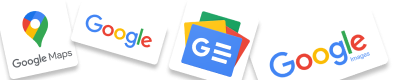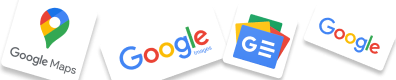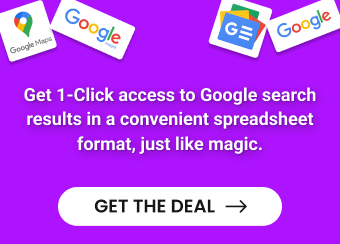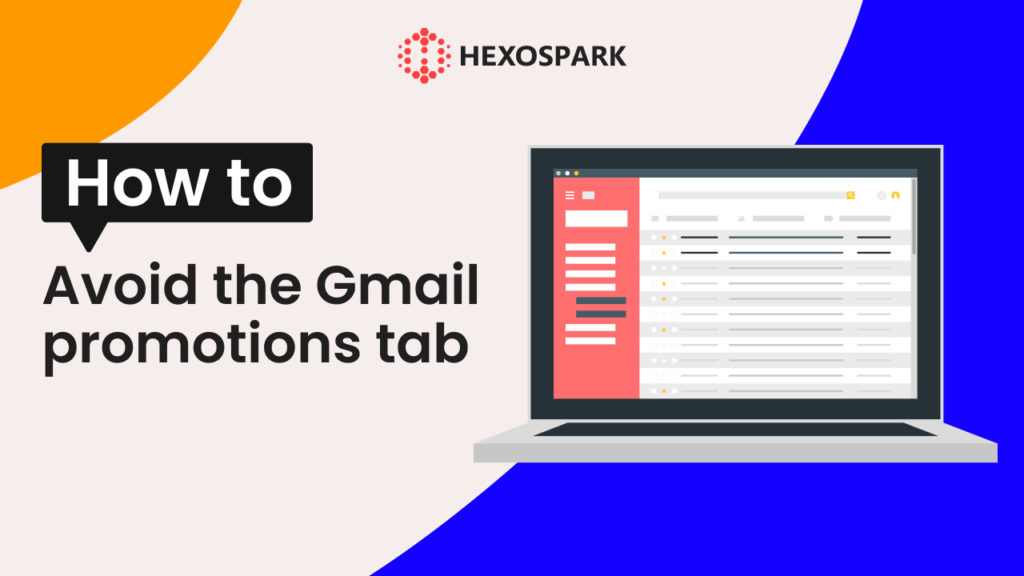How many times have you started an email campaign and then found out that your emails landed in the receivers’ Gmail promotions tab instead of the inbox tab?
Well, you don’t need to worry about it as you’re not alone in this!
We know what a win for any marketer it is to have an email that could escape the promotions tab just because the average Gmail user is more likely to see and engage with an email that appears in their primary inbox.
In this article, we will show you how to avoid the Gmail promotions tab and improve your email open rates with the help of super simple but helpful tips and tricks.
But first, let’s find out what is a Gmail promotions tab and why marketers do their best to avoid it!
What is a Gmail promotions tab?
In May 2013, Google introduced a significant update to Gmail, starting the era of multiple tabs within the interface. These tabs were categorized as primary, promotions, social, updates, and forums.
The Gmail promotions tab serves as a place where all the marketing, promotional, and bulk emails land. For instance, if someone wants to see what promotions and deals they received, they check the Gmail promotions tab. Here is how it looks:
The other Gmail tabs are used for the following purposes:
– Primary inbox: Used for personal emails. Emails are usually from the people you already know.
– Social media tab: Any kind of email related to social media platforms.
– Updates tab: Email related to important updates and transactions, such as order confirmation.
– Forums tab: Emails received from forums, such as Reddit.
The new categories provided by Google are great for individual users as all the emails they receive are neatly categorized into 5 tabs. Thanks to the integrated filters each incoming email is analyzed and automatically categorized into the appropriate tab.
But is this update really beneficial to someone who works in a marketing or IT agency or simply creates cold email outreach campaigns for lead generation? Having the emails in the Gmail promotions tab is the worst thing that can happen! When an email lands in the promotion tab, you have less chance that it will be viewed by the recipient.
Why do emails get delivered to the Gmail promotions tab?
Emails are directed to the Gmail promotions tab due to the implementation of an algorithm by Gmail, designed to categorize and arrange incoming emails.
This algorithm engages in an in-depth assessment of a multitude of factors, encompassing the content of the email, the sender’s reputation, the behavioral patterns of users, and the extent of engagement. This extensive analysis plays a crucial role in determining the most suitable placement for each email.
In case Gmail’s algorithm identifies content with promotional attributes such as sales propositions, discounts, or marketing messages, it is inclined to categorize these emails as promotional. Consequently, these emails are channeled to the promotions tab.
Does ending up in the Gmail promotions tab have negative effects?
Yes, classifying your email as promotional can affect your email outreach performance in the following ways:
Lower open rates: If your email lands in the Gmail promotions tab, the recipient may not even check it. This will surely have negative effects on your email outreach, causing lower open rates.
Less visibility: Most people usually check their inbox tab. As the promotional emails are in a separate tab, email receivers will not see them immediately.
Reduced CTR (click-through rates): As your email is in a separate tab, recipients will be less likely to engage with it.
Best tips on how to avoid the Gmail promotions tab
1. Use email sequence
When you utilize an email blast tool to distribute a mass email to your subscribers, Gmail’s filter system gets triggered. This situation significantly increases the likelihood of your email being directed to either the spam folder or the promotions folder.
To counteract this potential outcome, an effective strategy involves moving away from the practice of sending a bulk email to your entire recipient list. Instead, you can opt for a more targeted approach by segmenting your recipients and integrating them into a well-structured email sequence. You can do this with the help of tools such as Hexospark.
2. Send personalized emails
You can assure Gmail that your intentions are not promotional by personalizing the email.
Don’t forget to address the recipients by their names and add a personalized subject line. The content in your email should be relevant and unique.
Email outreach tools can actually help you with this task. For instance, Hexospark allows anyone to create a personalized email campaign based on the recipients’ contact you add in the CRM. You can also choose a personalized email template provided by Hexospark to save time.
3. Avoid adding many links
One of the main differences between a marketing email and a personal email is the number of links.
To end up with a primary inbox, you need to make sure that you’re using a minimum number of links. If you add too many links to your email, the latter will most likely land in the promotions tab.
Also, pay attention to the reputation of the website you want to include in the email. Low-quality links may look suspicious and can even make the email end up in the spam folder, which is worse.
4. Don’t include spam trigger words
Some words trigger the Gmail filters and send the email to the promotions tab. Below you can see some of the spam trigger words you should avoid:
- Best prices
- Discount
- Free
- Sale
- Get paid
- Buy
- Orders shipped
- Full refund
- No hidden costs
- Lower interest rate
- Increase sales
5. Time your emails
The timing of your email influences your email open rate, a critical metric in email marketing success.
Keep in mind that recipients have diverse time zones. This means you should make sure they get your email when they are free to view it. Accordingly, selecting a timeframe aligned with when your recipients are most likely to be actively engaging with their inboxes can significantly improve the visibility and responsiveness of your messages.
For instance, if you are in B2B, it’s better to send the email to the recipients when they are at work. But if you’re in B2C, you will get higher open rates when sending the email in the evening or during the weekend.
To make the most out of your email campaign, you can use a tool such as Hexospark. The latter allows anyone to schedule their emails in different time zones.
6. Don’t add too many images
There’s no denying that images inherently possess the power to elevate the visual allure of emails. However, an overabundance of images can unintentionally indicate a promotional intent, potentially leading to undesirable outcomes.
If you want to avoid the Gmail promotions tab, you should not include too many images in your email.
7. Send emails intelligently
To steer clear of the Gmail promotions tab, consider how quickly you send your emails. Sending lots of emails all at once might trigger Gmail’s filters and put you in the promotions tab.
A smarter way is to use an email outreach tool like Hexospark. It helps you send emails in a way that looks more like how a regular person sends them – one by one, just like a natural conversation. This can improve the chances of your emails ending up in the main inbox, where they’re more likely to be seen and read.
Frequently asked questions about the Gmail promotions tab
1. Why are my emails going to the Promotions tab?
Gmail’s internal algorithms thoroughly analyze each incoming email. When you dispatch promotional emails using external email marketing platforms, Gmail’s algorithm is capable of detecting these messages and redirecting them to the Promotions folder.
If your emails feature promotional content such as offers, or discounted deals targeted at recipients, it’s more likely that Gmail will categorize these emails under the Promotions tab.
2. How to stop promotions in Gmail on the web?
🔸 Sign in to your Gmail inbox.
🔸 Click on the Settings gear icon located in the upper-right corner and choose the “See all settings” option.
🔸 On the settings page, click on the “Inbox” tab.
🔸 Deselect the checkbox next to “Promotions.”
🔸 Finally, click on “Save Changes” to apply your preferences.
3. Is the Gmail promotions tab the same as spam?
No, The Promotions tab is not the same as a spam folder. While Gmail may direct your marketing emails to the Promotions tab for recipients, users can still interact with and access your emails.
4. How can I delete the emails in the promotions tab in Gmail?
To delete emails in the Promotions tab in Gmail, follow these steps:
Open your Gmail inbox and click on the “Promotions” tab to access the emails in that category.
Just underneath the “Search Mail” bar and to the left of the refresh icon, you’ll see a small blank square. Click on this square to select it.
A drop-down menu will appear next to the small blank square. Click on the dropdown arrow to reveal more options. From the dropdown menu, select “All.”
Once you have selected all the emails in the Promotions tab, click on the trash or delete icon (usually depicted as a trash can icon). This will delete all the selected emails from the Promotions tab.
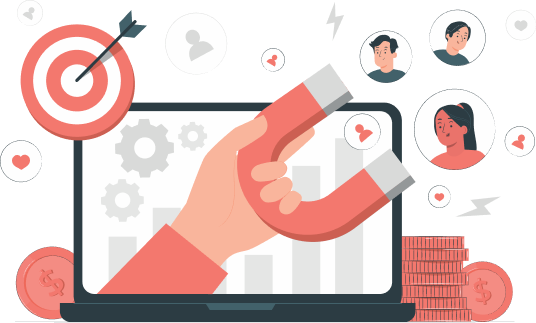

Content Writer | Marketing Specialist
Experienced in writing SaaS and marketing content, helps customers to easily perform web scrapings, automate time-consuming tasks and be informed about latest tech trends with step-by-step tutorials and insider articles.
Follow me on Linkedin