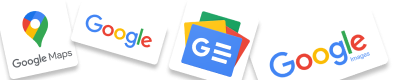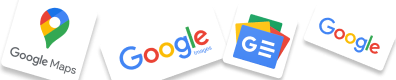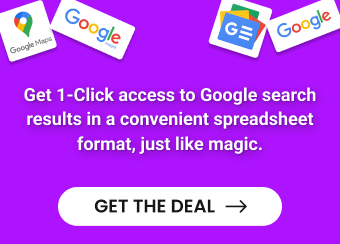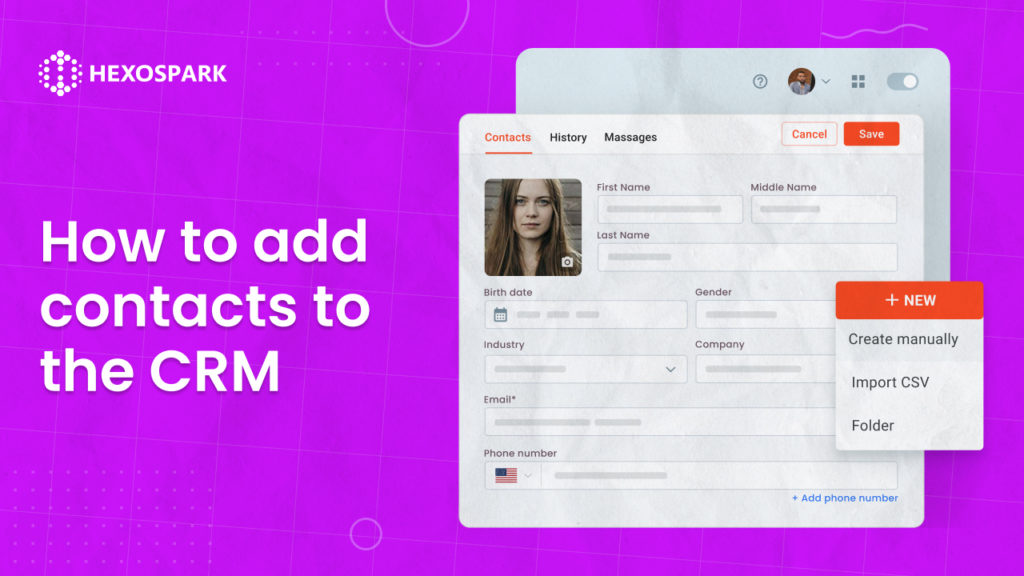Hexospark provides unified customer relationship management to enable you to centralize all your contacts in one place so you can capture potential leads, manage communications and keep track of your pipeline.
When you first create your Hexospark account you will be able to choose the geographic location where you want your contacts will be stored, this is ideal if you need your data stored in Europe or the US for privacy requirements.
Next if your plan provides access to workspaces you will be able to create your first workspace. This is ideal if you want to manage multiple projects with their own CRM contacts and campaigns inside a workspace.
Once you have completed this you will get access to the “Contacts” section of our CRM.
Let’s walk through some of the different ways you can add contacts to your CRM:
Method 1: Using a CSV file
If you have an existing list of contacts in a spreadsheet you can upload a CSV into Hexospark.
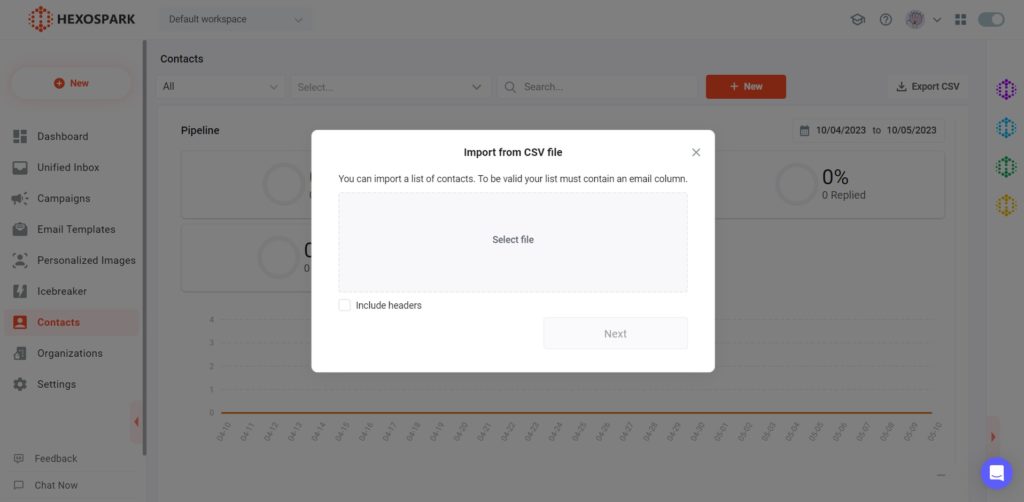
You will then be prompted to match your CSV columns to existing fields inside Hexospark and contacts will be automatically imported.
Method 2: Adding contacts manually
From the Contacts section, you can add contacts using the “New” button.
Here you can manually enter CRM contact details for every prospect or client.
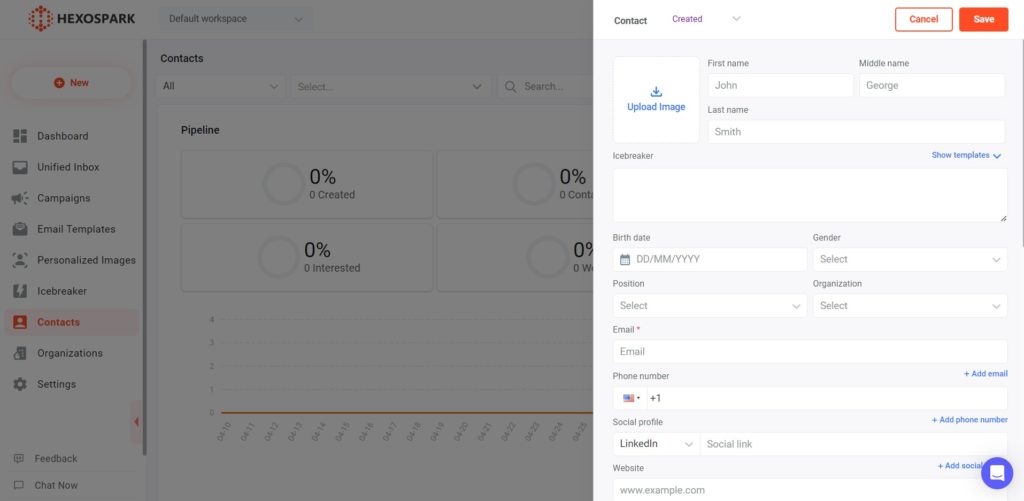
Method 3: Using LinkedIn and the Hexospark browser extension
The Hexospark browser extension provides one-click access to prospect data when browsing LinkedIn profiles. This is ideal to personalize your icebreaker and add contacts to your CRM and campaigns straight from LinkedIn.
All you have to do is go to the LinkedIn page of your prospect and click on the Hexospark extension. It will automatically extract the data from LinkedIn, including the name, LinkedIn URL, email address, phone number, current and previous positions, education, location, etc. You can even add the prospect contacts to a specific campaign straight from LinkedIn by choosing the campaign name.
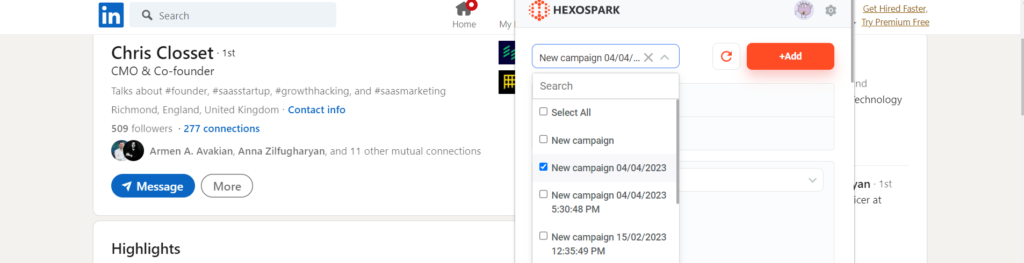
Method 4: Via Hexomatic
Hexospark provides 1-click access to leads found via Hexomatic workflows straight to your CRM and email campaigns.
Once a contact has been added to your CRM you will be able to upload documents, files, save notes as well as assign contacts to email campaigns to automate outreach and follow ups.
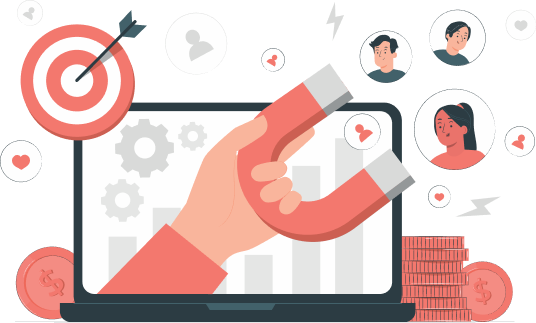
Marketing Specialist | Content Writer
Experienced in SaaS content writing, helps customers to automate time-consuming tasks and solve complex scraping cases with step-by-step tutorials and in depth-articles.
Follow me on Linkedin for more SaaS content