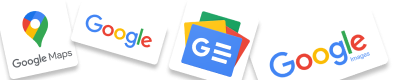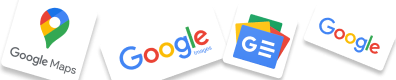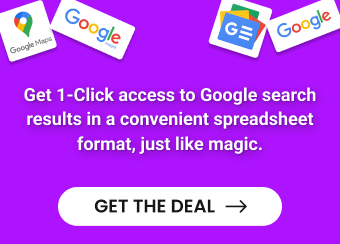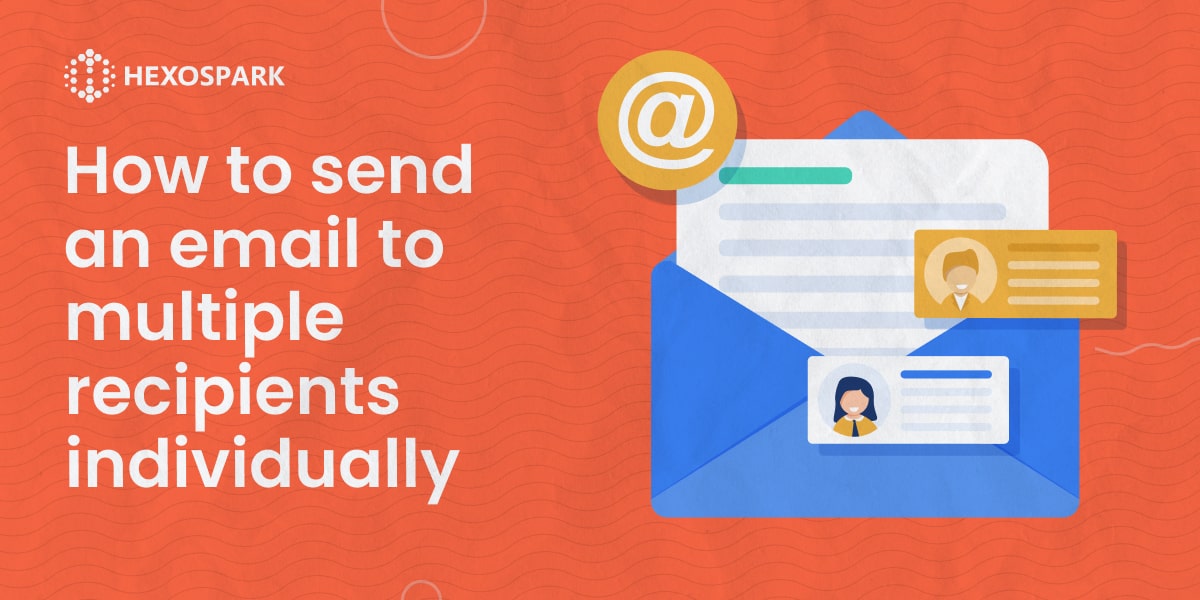If you are an email marketing or sales specialist or just have to work with emails daily you are likely familiar with the struggle of how to send an email to multiple recipients individually.
Sending each email separately can be tedious, and including everyone in the same email where their contact information is visible to others on the list can appear unprofessional.
If you are searching for ways to deal with this pain point, this content piece is for you!
In this article, we have compiled 3 proven ways how to send emails to multiple recipients individually, keeping each email personalized and without the risk of landing in the recipient’s spam box.
Let’s dive in.
Benefits of sending emails to multiple recipients at the same time
We can name a number of benefits of sending an email to multiple recipients at the same time:
- Sending emails to multiple recipients at the same time is much more time-saving in comparison with crafting and sending each email individually.
- When you send an email to multiple recipients, you make the process of communication with large groups of people faster and easier.
- Sending the same email to a long list of contacts ensures that the messaging is consistent, ensuring that everyone has received the desired message and reducing the risk of any miscommunication.
- When you send an email to multiple recipients, you can make the segmentation of your leads easier. So, you can craft an email template for each segment, then send the email to each group.
- Sending emails to multiple recipients at a time can significantly increase the visibility of your email, resulting in higher engagement rates.
However, be cautious while sending emails to multiple recipients simultaneously. There is a chance that your emails will be considered spam.
The issue lies in the fact that when the recipients see that the same email has been sent to a large number of people, they may ignore the message thinking that it is spam or a meaningless mass email.
Below, we will show you simple ways of sending an email to multiple recipients while preserving the confidentiality and personalization of your emails. This will help you avoid spam filters and receive higher engagement rates.
How to send an email to multiple recipients keeping them individual
Here are 3 strategies you can use to send your emails.
How to send an email to multiple recipients using Hexospark
The first method is using Hexospark, an all-in-one email and CRM platform that lets you scale your email outreach and increase productivity.
Let’s find out how to use Hexospark to send emails to multiple contacts at the same time individually.
Step 1: Sign up for a Hexospark account
Sign up for a Hexospark account.
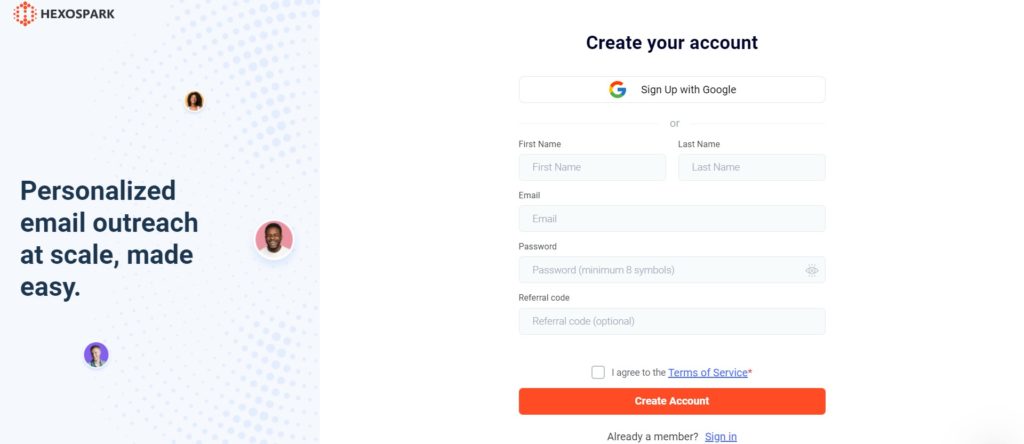
Then, create your Workspace.
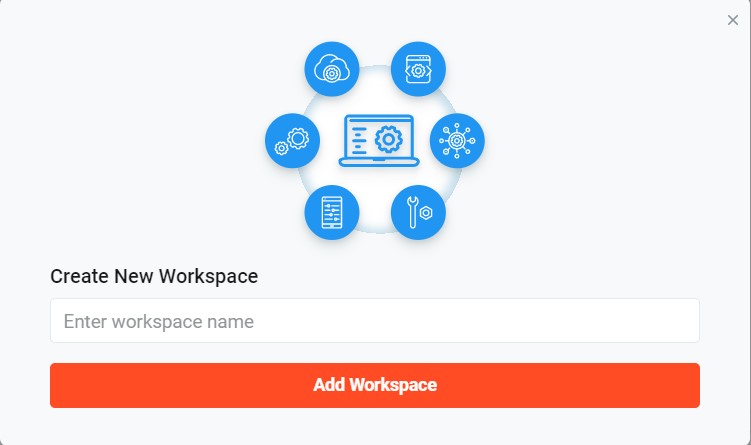
You can then add contacts, email templates, and more inside your workspace.
Step 2: Create an email campaign
To send emails to multiple recipients, you need to craft your Hexospark email campaign.
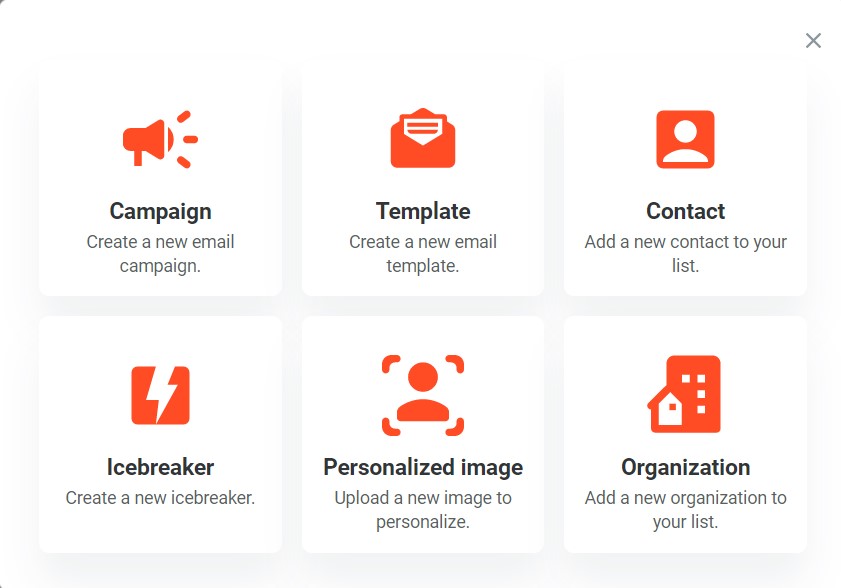
Step 3: Add contacts to your campaign
Hexospark allows adding contacts from your existing Hexospark contacts list or importing a CSV file with your contacts. You can add thousands of contacts at a time saving you a huge amount of time.
Additionally, Hexospark provides advanced tracking possibilities for each contact and each email campaign. You can choose to add contacts based on whether they have previously opened or replied to your emails, etc.
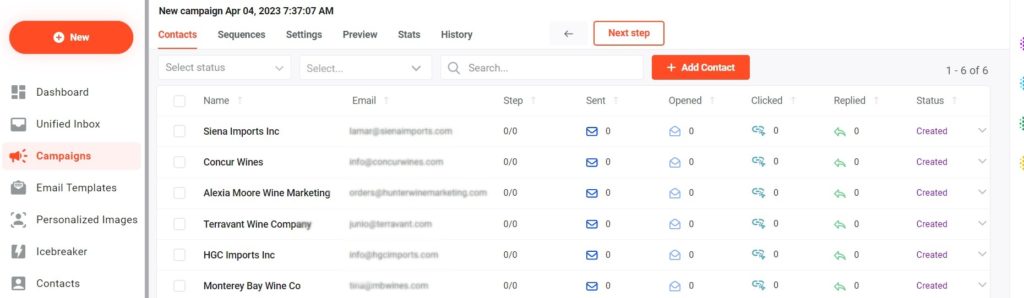
Step 4: Craft your email
The next step is composing your email. You can create an email from scratch or use one of the ready-made Hexospark email templates, tailored for a ton of different use cases.
Hexospark enables you to craft your emails in a highly personalized manner by adding variables and personalized images.
This ensures that each of your recipients is greeted with an email containing their name and personalized image. You can make all the necessary changes to the existing template to better tailor it to your needs.
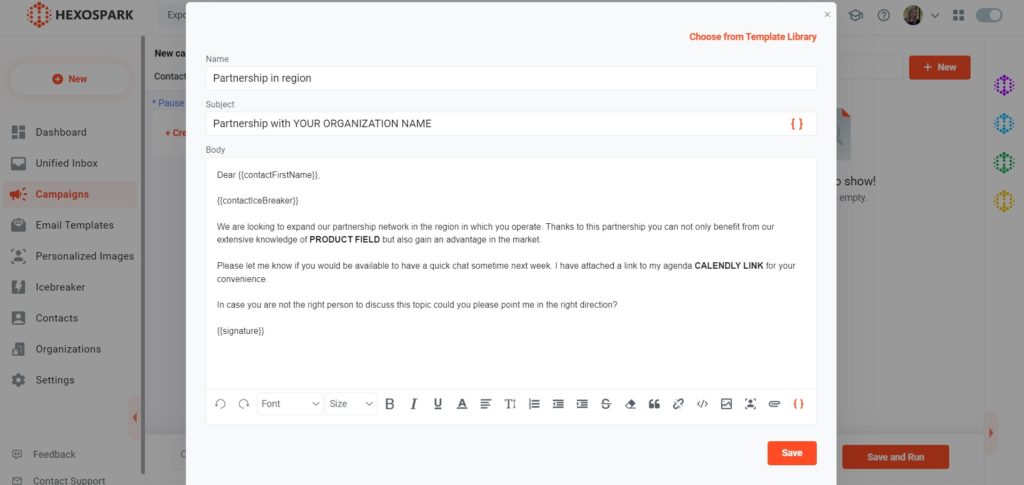
Step 5: Schedule your campaign
Now, you need to set whether your email campaign should be sent at once or scheduled for a specific period of time. Hexospark also allows you to schedule and automate follow-ups for each campaign and contact.
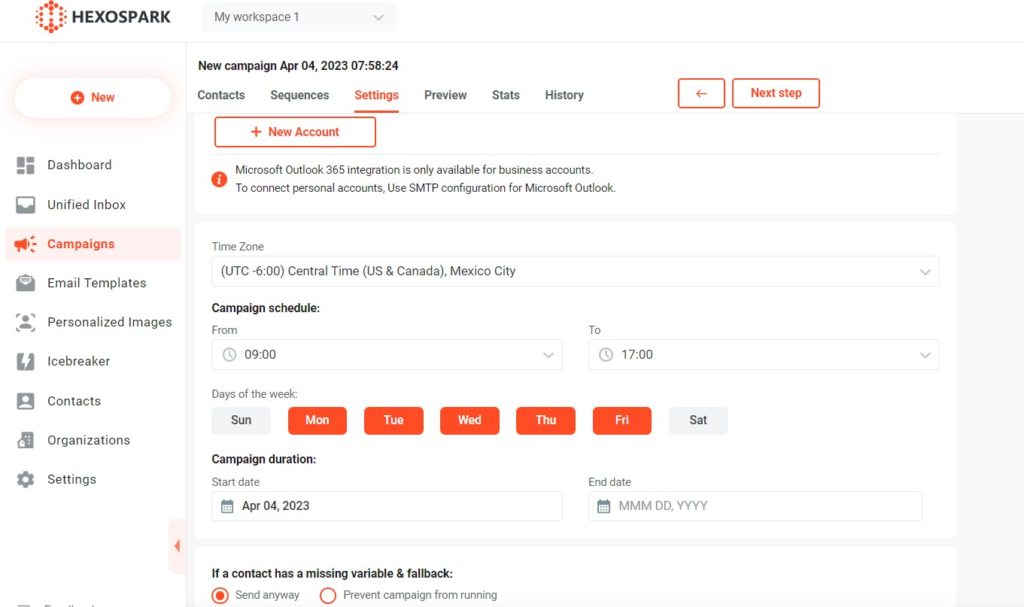
Step 6: Preview and send the campaign
After scheduling your campaign, you can Preview and send it to all your recipients by clicking Save and Run or just saving the campaign to run it later.
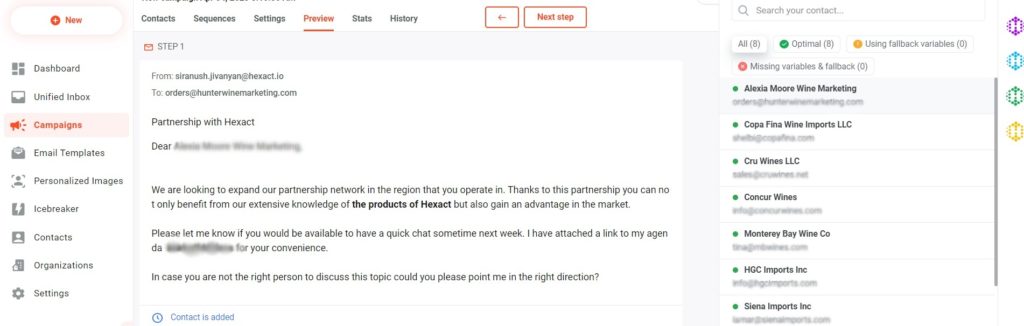
How to send an email to multiple recipients using Gmail
If you are not using an email tool, here is a simple hack on how to send an email to multiple recipients by keeping the individual approach using your Gmail account.
Step 1: Sign in and compose an email
To get started, you need to sign in to your Gmail account and compose a new email.
Step 2: Choose the BCC option
Once you have crafted your email and added the recipients’ list, add the Blind Carbon Copy (BCC) option for keeping your recipients’ email addresses confidential. As opposed to the CC (Carbon Copy) option, BCC doesn’t show all the email addresses to all the recipients, keeping them private. This makes your emails more private and personalized.
To add the BCC option, simply click on BCC and type the email addresses. Keep in mind to add one email address in the “To” section.
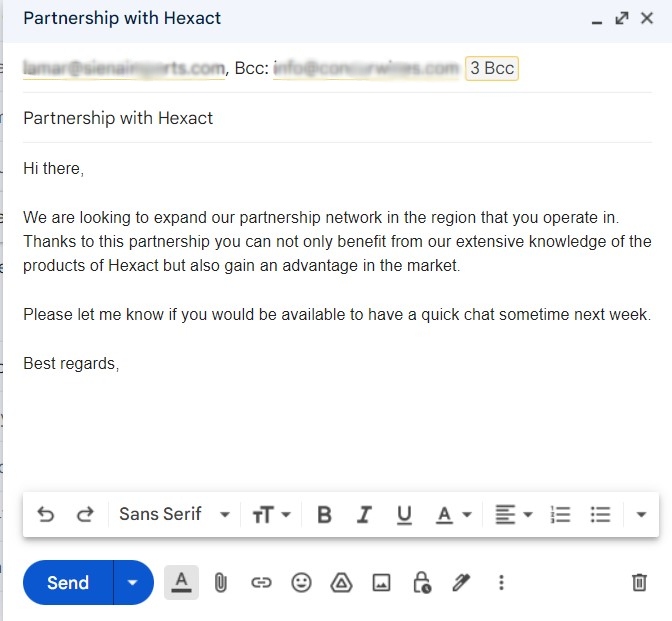
Step 3: Send the email
After adding the recipients, it is recommended to proofread your email before pressing the send button to ensure your message is delivered to the intended recipients. By adhering to these straightforward guidelines, you can proficiently send an email to multiple recipients while maintaining their email addresses’ confidentiality and preventing being marked as spam.
How to send an email to multiple recipients using Microsoft Outlook
If you have an Outlook email account, then follow the steps below to learn how to send an email to multiple recipients keeping an individual approach to each.
Step 1: Sign in and compose an email
Sign in to your Microsoft Outlook account and compose an email.
Step 2: Add recipients by choosing the BCC option
Choose the email address of the main recipient and add their email address in the “To” field. Afterward, add the email addresses of other recipients to the “BCC” field. This guarantees that every recipient gets the message without revealing their email address to others.
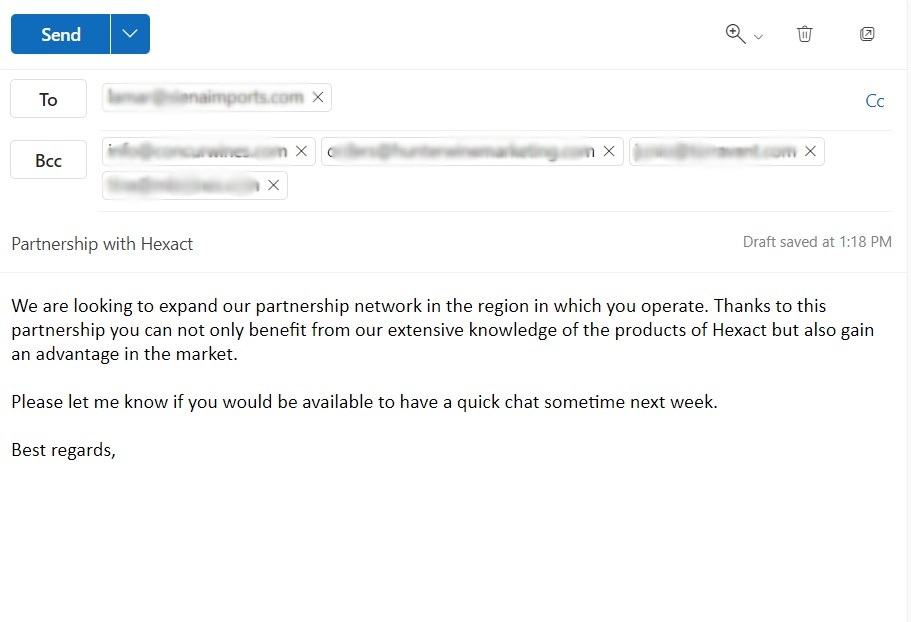
Step 3: Send the email
Once you have added all the recipients and proofread your email, it’s ready to be sent. Just hit the send button and wait for the replies.
Conclusion
Sending an email to multiple recipients is an overwhelming process. However, once you are armed with the right techniques and tools, it can be both efficient and effortless.
In this article, we discussed how to send an email to multiple recipients individually offering proven and easy ways to use to send an email to multiple recipients keeping privacy and personalization at the same time.
However, if you want to not only send emails but also fully track your emails, including their open, click, read, reply rates, and more, we would recommend you to use Hexospark. It offers personalized messaging, tracking capabilities, automated follow-ups, and tons of additional features that will help you get more results than you could imagine.
Marketing Specialist | Content Writer
Experienced in SaaS content writing, helps customers to automate time-consuming tasks and solve complex scraping cases with step-by-step tutorials and in depth-articles.
Follow me on Linkedin for more SaaS content