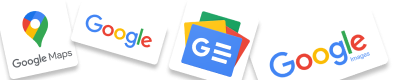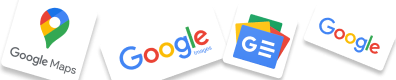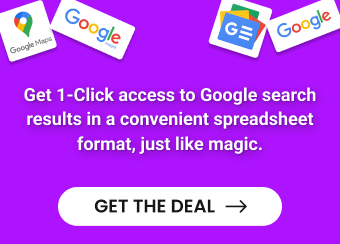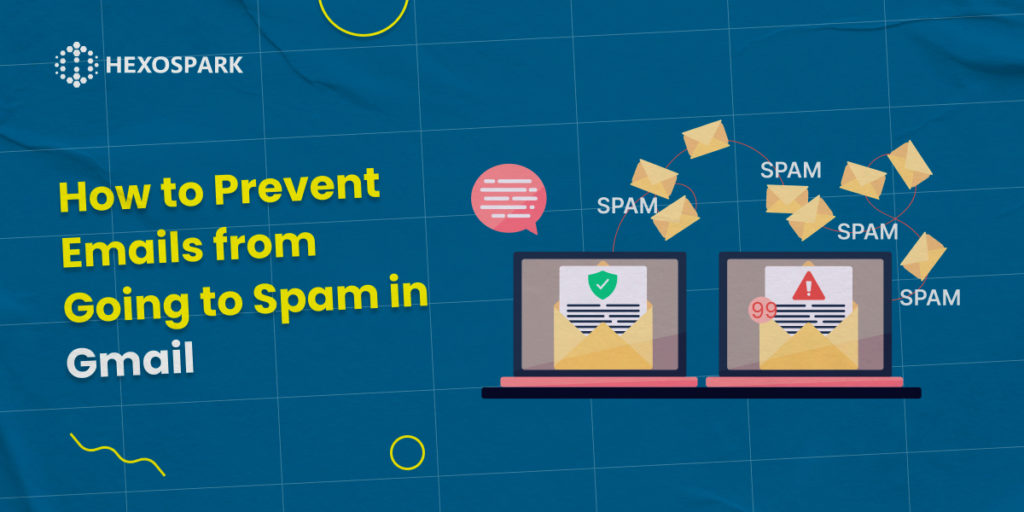Imagine this: you’ve just sent an important email to a client, only to realize that it has disappeared into the abyss of the Gmail junk spam folder. Frustrating, right?
In fact, about 20% of sent emails never make it to the primary inbox folder because of spam and promotion filters. This has adverse effects on the deliverability rates of your campaign or sequence.
So, you may want to know how you can take control of your email destiny and prevent your precious messages from being swallowed by the spam monster.
Let’s dive in and discover the secrets to keeping your emails out of the Gmail junk spam folder and into the inbox, where they belong!
How does a spam delivery to the Gmail spam folder affect you?
Deliveries to the Gmail spam folder have several negative effects on your personal and professional life. Below you can find some ways in which Gmail spam deliveries can affect you:
Missed opportunities: If your important emails, such as business proposals, job offers, or time-sensitive communications, end up in the Gmail junk spam folder, you may miss out on critical opportunities. It may result in losing potential clients, missing crucial deadlines, etc.
Losing connections with clients: Spam filters can mistakenly mark legitimate emails as spam, causing your messages to be filtered out of the inbox and not reach the intended recipients. This can result in lost connections with clients, colleagues, friends, or family members.
Time-consuming tasks: Sorting through spam emails in the Gmail junk folder can be time-consuming and frustrating. It can distract you from focusing on important tasks, wasting time and decreasing productivity.
These are just a few of the adverse effects that spam deliveries may have on you.
Why are my emails going to spam folder?
Your email ends up in Gmail’s spam folder for dozens of reasons. First of all, your email might contain content that triggers spam filters. For instance, it may include too many keywords, all caps, or suspicious links. They may be considered spam and directed to the spam folder.
The sent email may also fail authentication checks. The latter is used to verify the legitimacy of the sender and prevent email spoofing, which is a common tactic used by spammers.
It could also be due to poor sender reputation, low recipient engagement, mailing list issues, IP blacklisting, or content filtering.
To avoid this, follow best practices, create engaging content, manage mailing lists responsibly, and maintain a good sender reputation. Reviewing your email content and practices can help ensure your messages reach the inbox.
How to stop emails going to spam?
Now that you know why your emails go to a spam folder, it’s time to learn some useful tips to avoid Gmail spam deliveries.
Tip 1: Remove keywords that trigger spam filters
This is especially risky for marketers and salespeople who include phrases and words to capture prospects’ attention. But besides grabbing their attention, they end up triggering spam filters on Gmail.
Here are some of the most common spam trigger words for you o consider: free, sale, discount, be your own boss, get paid, no credit card, offers, best practices, apply here, buy, call free, call now, click below, limited time, now, urgent, cheap, certified.
Tip 2: Optimize content for response rates
Optimizing content for better response rates is crucial in ensuring emails are well-received by service providers like Gmail. These providers evaluate engagement signals such as open rates and response rates to determine the relevance and intent of your emails.
To improve your email engagement, it’s important to make your email content action-oriented. Craft questions that are likely to receive responses, offer value and highlight your product’s unique value proposition. Creating relatable and engaging content in your emails makes it easier for prospects to respond and continue the conversation.
With Hexospark, you can easily keep track of your content engagement. It provides email suggestions for your email campaigns, helping to enhance your email’s deliverability.
Tip 3: Personalize your emails
One of the most effective ways to prevent your emails from being marked as spam is to personalize them. Email personalization can help your emails stand out in a crowded inbox and establish a connection with your recipients. Here are some key strategies for effectively personalizing your emails:
It’s always a good idea to mention the recipient’s name. Addressing your recipient by their name adds a human touch to your email and makes it feel more personal. Avoid generic salutations like “Dear Sir/Madam” or “To Whom It May Concern,” and use the recipient’s name whenever possible.
Also, don’t forget to include relevant information in your email that shows you’ve done your research and understand your recipient’s needs or interests.
Write your emails in a conversational tone and use relatable and approachable language. Avoid overly formal or technical language that may come across as robotic or generic. Use words and phrases that resonate with your recipients and create a sense of connection.
You can easily personalize your emails by using the email templates on Hexospark. The latter will allow you to send personalized emails, including personal information, such as the recipient’s name, location, profession, company name, etc.
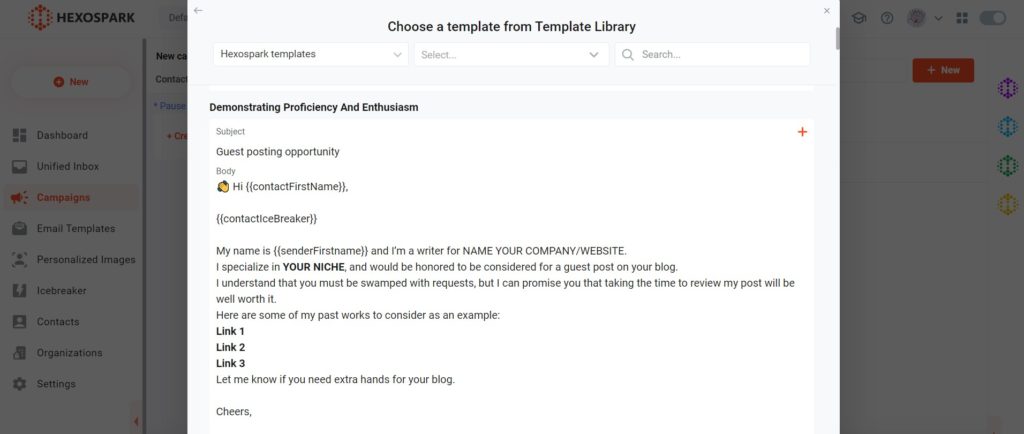
Tip 4: Choose the right email client
The email client you choose can also impact whether your emails are filtered into the spam folder. Your email-sending IP address is a technical factor considered in email filtering.
Blacklists store not only spammy and promotional IP addresses but also addresses and sending domains. The sending IP address depends on the email client you use. For instance, if you send sales email campaigns in bulk using email marketing services, the emails may end up in spam as the IP addresses are shared among multiple senders.
To address this issue, consider using services like Hexospark. The latter will allow you to send personalized cold emails from your existing Gmail account. Hexospark utilizes Google/Microsoft servers, just like their web apps, which can enhance deliverability and reduce the likelihood of emails being marked as spam.
Tip 5: Test your emails
Once you have created the template for your sales email, the final step is to thoroughly test it. Send the email to yourself and your colleagues or friends to verify the formatting and ensure that your emails are landing in the primary folder of the recipient’s inbox.
If you test and get the email in the primary folder, you are safe to start the email campaign.
Tip 6: Watch your email sending velocity
Sending too many emails too quickly can also trigger spam filters, even if you’re not using trigger words. It’s essential to keep your email-sending pattern looking natural. Depending on your existing email sending cadence, anything above this could trigger filters and be seen as spam. To avoid this, consider scheduling your emails to send out at specific times and intervals, rather than blasting them all at once.
Using tools like Hexospark, you can easily set up an email sequence and schedule when each email is sent to maintain a natural-looking email-sending pattern. This can help to improve your email deliverability and avoid being marked as spam.
To sum up
Sending your emails to Gmail spam folder is risky as it has different negative effects on the sender, such as missing opportunities and losing connections with clients and colleagues. Implementing the above-mentioned tips in your email campaigns will help you avoid the spam folder and ensure smooth communication.
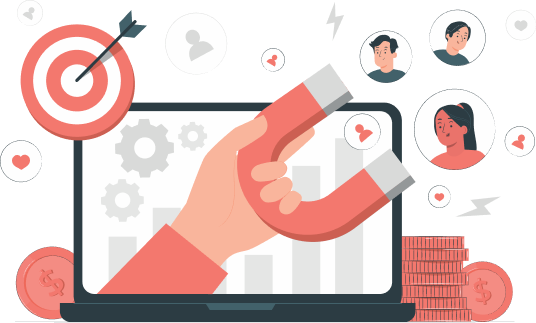

Content Writer | Marketing Specialist
Experienced in writing SaaS and marketing content, helps customers to easily perform web scrapings, automate time-consuming tasks and be informed about latest tech trends with step-by-step tutorials and insider articles.
Follow me on Linkedin